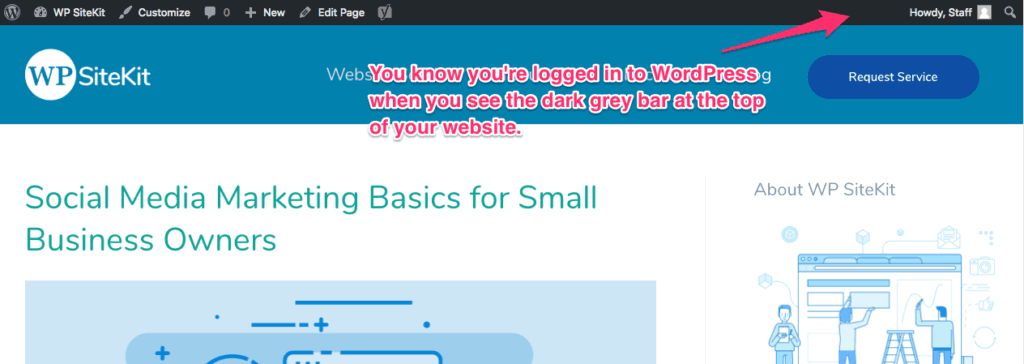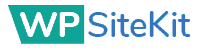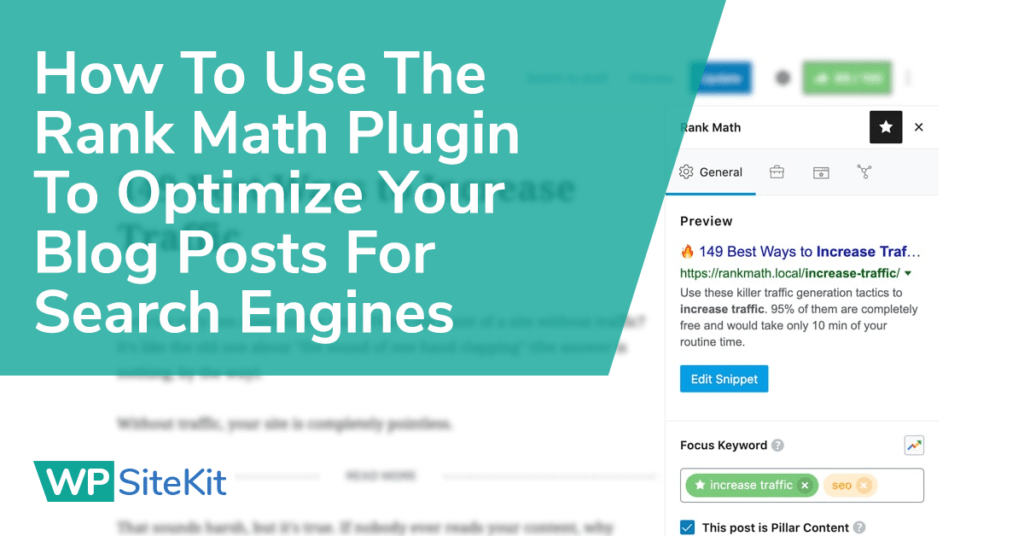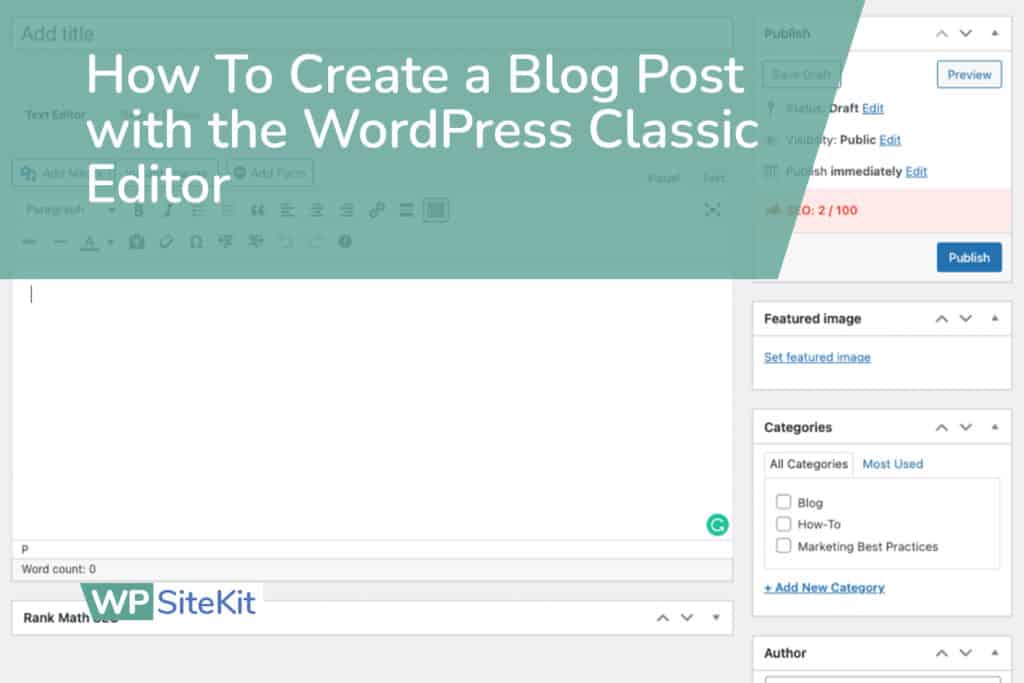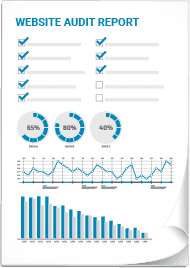These instructions will teach you how to log in to your WordPress website. You will need your Username and Password. If you don’t have them you can use the password recovery tool explained in this article.
Note: Do not go to WordPress.com. This is a different service than what your website is built on.
Go to your website login page
In a new browser tab go to this URL:
YourWebsiteHere.com/wp-admin
Replace “YourWebsiteHere.com” with your own domain name. Then add “/wp-admin” to the end.
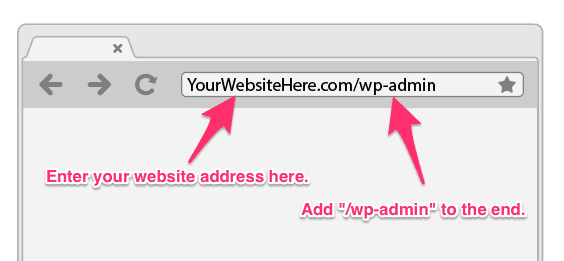
Enter your username and password
Enter your username and password associated with your account.
Use the “Remember Me” checkbox to stay logged in and skip the login process next time.
Use the “Lost your password” option if you don’t know your password. You can set a new password with the email address on file.
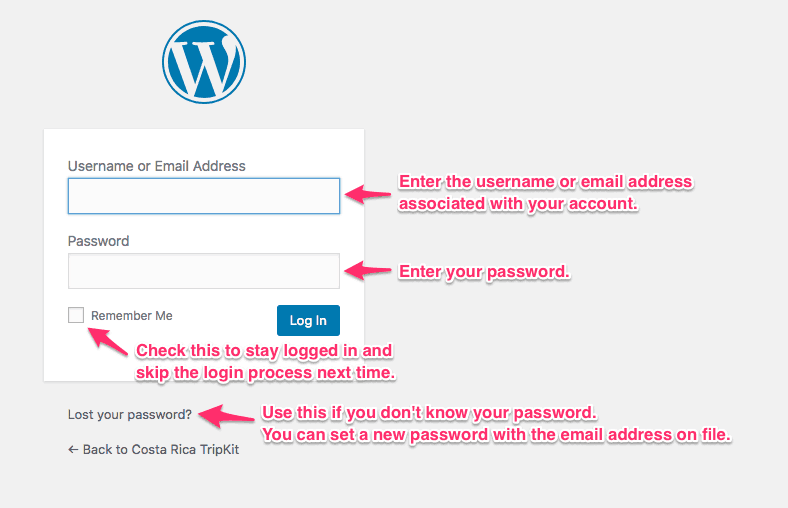
WordPress Dashboard
After logging in you will be taken to the WordPress dashboard.
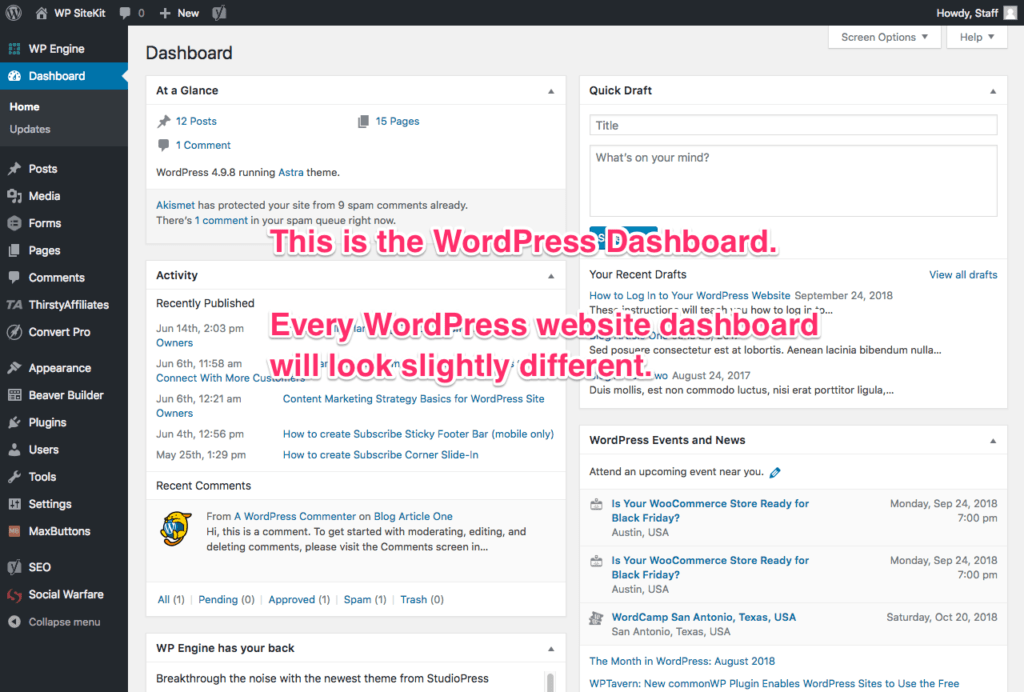
View Your Site
To view the front end of your website as a normal visitor, hover your mouse over the website name in the top left corner and click the “Visit Site” button.
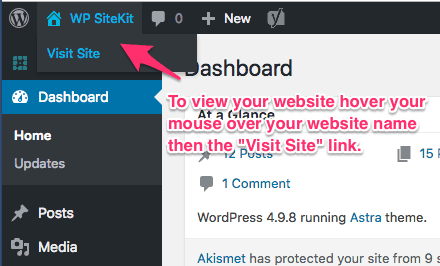
Confirm You’re Logged In
You know you’re logged in to WordPress when you see the dark grey bar at the top of your website. You can also see the username of who you are logged in as.