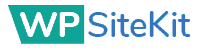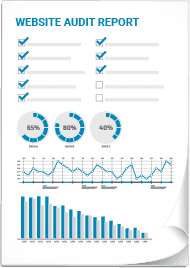Stop struggling with an under performing website.
WP SiteKit creates WordPress websites for small or one-person businesses that generate leads and sales. You'll get a new modern website that gets visitors from search engines and converts them into customers.
We'll help you through each phase of growing your business online.
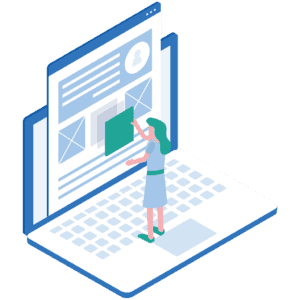
Build
We build WordPress websites using only best practices. Get a reliable website that scales.
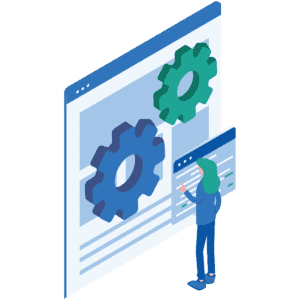
Maintain
Our sites come with a maintenance package with regular updates and optimizations.
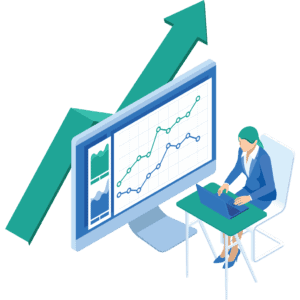
Grow
After launching your website we'll help grow your traffic through online marketing.
Our clients love the results we bring them:
Quick And Affordable Starter Sites
Introducing Starter Sites, the perfect solution for businesses seeking a swift and budget-friendly website.
With Starter Sites, you can choose from a variety of professional templates that we customize to match your brand's identity.
Simply select your desired template, provide your content, and we'll take care of the rest, crafting a tailored website that fits your business needs.
This ensures your new website is not just professional looking, but also effective in attracting customers and generating leads, setting your business on the path to digital success.
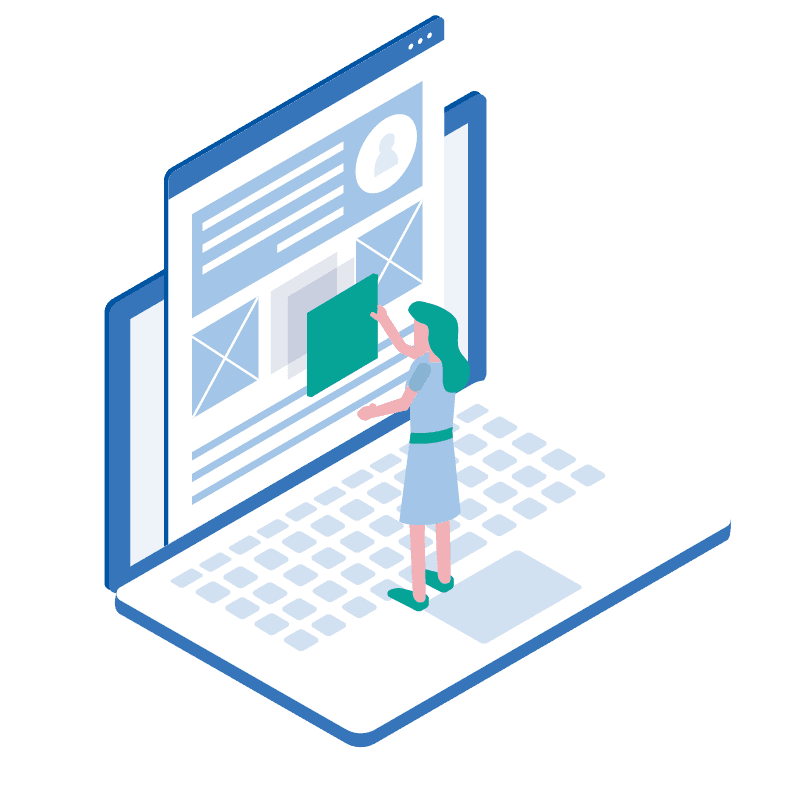
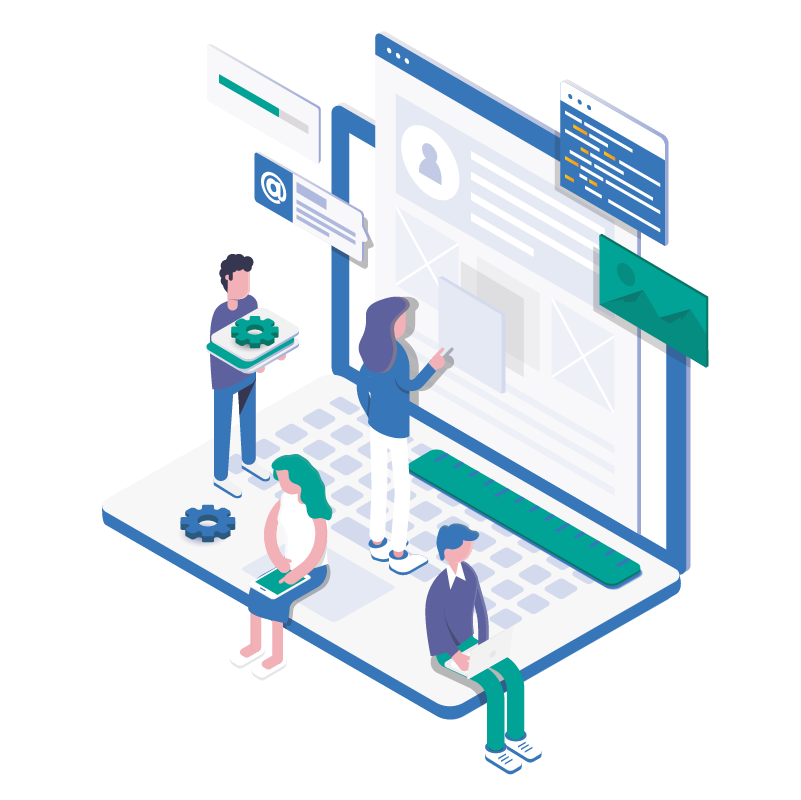
Custom Web Design And Strategy For Established Businesses
Our Custom Web Design service offers a professional, white-glove service for established businesses seeking to elevate their online presence.
Working directly with a seasoned web strategist, clients receive personalized attention in planning and building expansive, sophisticated websites.
Our approach seamlessly integrates SEO, focus on conversion, and marketing best practices to ensure not only a stunning visual appeal but also top-notch performance.
With a focus on excellent user experience, our tailored websites are crafted to engage, convert, and retain your target audience effectively.
Experience the difference of direct collaboration with our expert team, and watch your business flourish online with a website that truly represents your brand's goals.
Have A Team You Can Trust
Your project director has 20+ years of experience in web design and marketing from growing corporate websites. So you can expect good communication and professionalism.
Our team uses best practices and best-in-class technology so your website is reliable and will scale with your business.
With WP SiteKIt you'll have a reliable web marketing team.

Ready to start building your new website?
Get started building your new website by clicking the button below. Once you answer a few initial questions we'll set up a 1-on-1 phone call to discuss how we'll grow your business online.