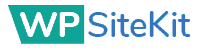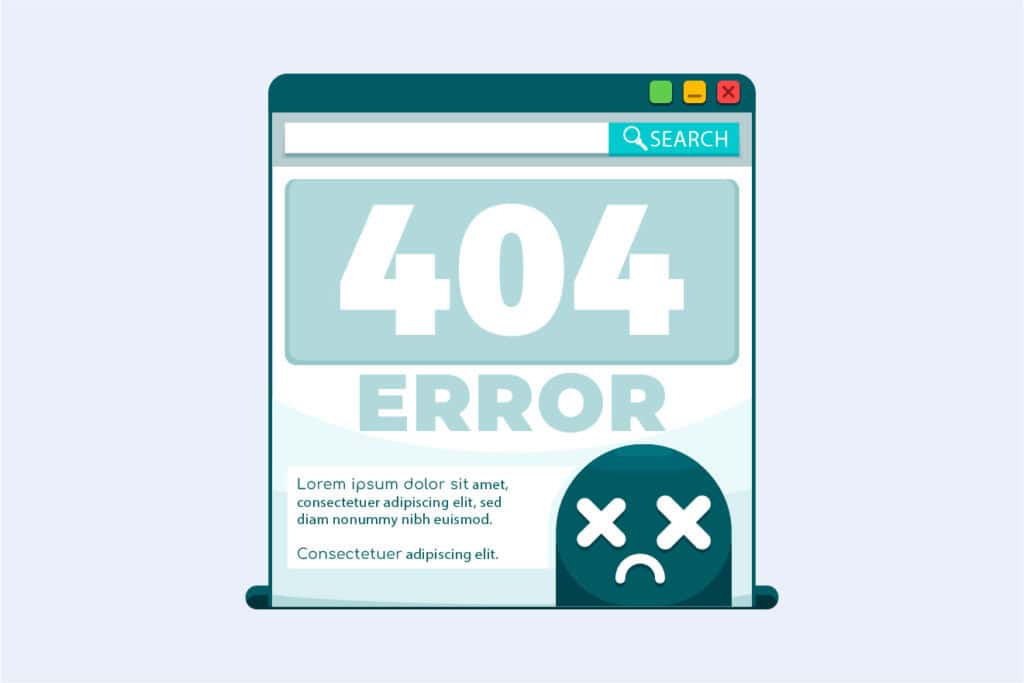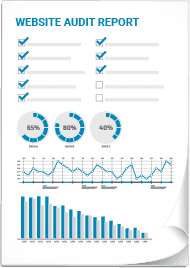Ever had that heart-stopping moment when you find your WordPress site down? It’s frustrating, right? Whether you’re running a blog or an eCommerce store, downtime can mean lost visitors and revenue. There are several reasons this might happen—plugin conflicts, theme issues, outdated core files, or even hosting provider problems. But don’t worry; we’ve got some tried-and-true steps to get your site back online fast.
Table of Contents:
- Reasons Why Your WordPress Site May Be Down
- Troubleshooting Steps to Resolve a Down WordPress Site
- Best Practices to Prevent WordPress Downtime
- Conclusion
Reasons Why Your WordPress Site May Be Down
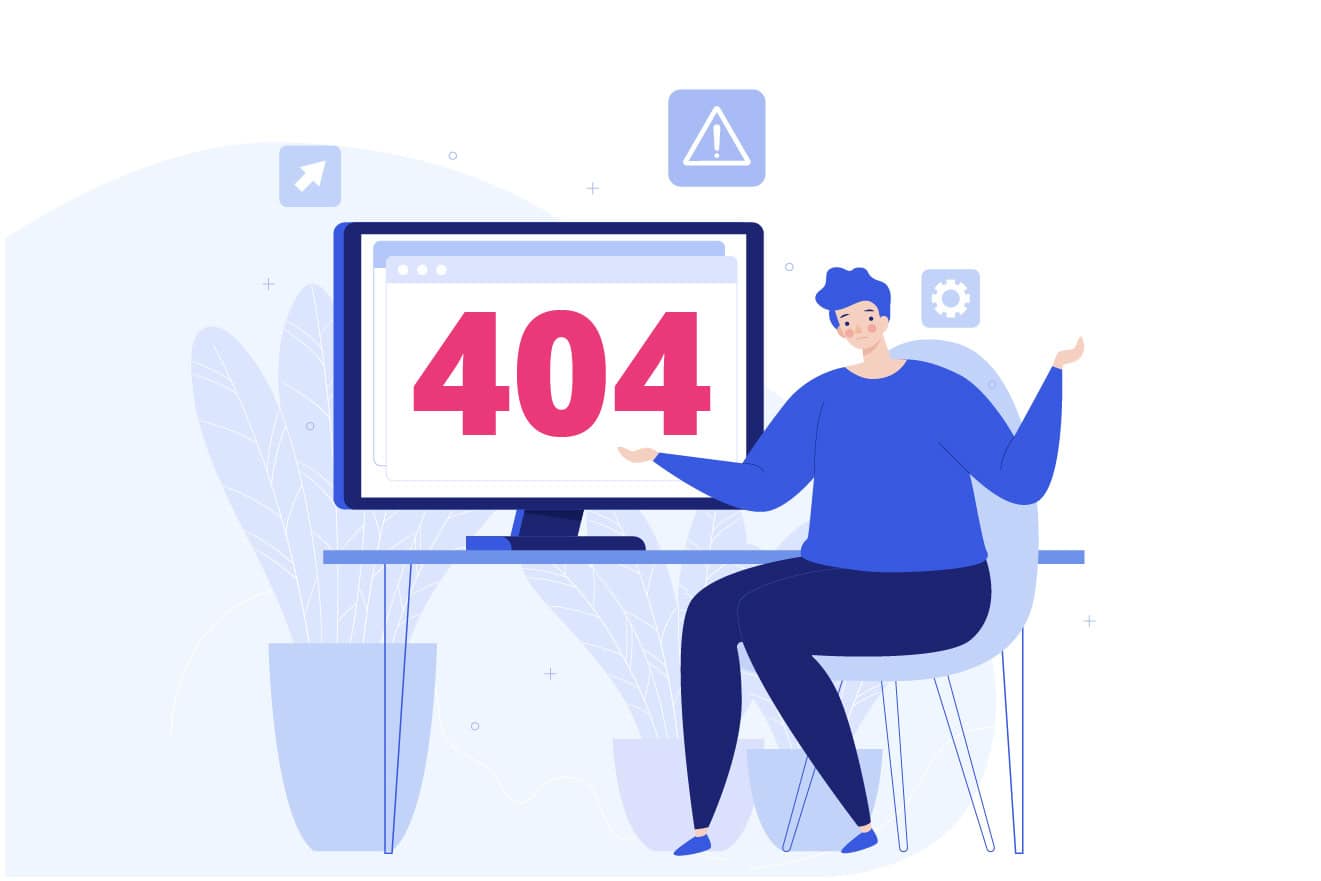
Your WordPress website is your online storefront, your digital home base. So when it’s down, it’s like shutting the doors to your business unexpectedly.
Downtime means lost traffic, lost sales, and a hit to your reputation. It’s frustrating, stressful, and can feel like the end of the world. But don’t panic. Most of the time, there’s a fixable reason behind a WordPress site going down.
Plugin Conflicts
One of the most common reasons for a WordPress site going down is plugin conflicts. We love plugins for adding functionality, but sometimes they just don’t play nice together.
If you recently installed a new plugin or updated an existing one, that could be the culprit. Incompatible plugins can break your site faster than you can say “wordpress down”.
Theme Compatibility Issues
Just like with plugins, theme compatibility issues can also take your site offline. If your theme is outdated or conflicts with your WordPress version or plugins, it can cause major malfunctions.
I once switched themes without thoroughly testing it first. Big mistake. My site crashed harder than a kid’s sugar rush after Halloween. Lesson learned – always test before going live.
Outdated WordPress Core
Keeping your WordPress core up-to-date is crucial for security, performance, and compatibility. Running an old version leaves you vulnerable to hacks and software conflicts that can crash your site.
WordPress releases updates often, so it’s easy to fall behind. But trust me, the hassle of updating is nothing compared to the nightmare of recovering a hacked site. I know from experience.
Hosting Provider Problems
Sometimes, the problem isn’t even with your WordPress site itself, but with your hosting provider. Server crashes, network issues, and hardware failures on your host’s end can all knock your site offline.
That’s why it’s so important to choose a reliable WordPress hosting service with a good track record of uptime and responsive support. Cheap hosting may save a few bucks, but it can cost you big time in downtime.
Reaching Resource Limits
If your WordPress site is on a shared hosting plan, you’re sharing server resources with other sites. If your site suddenly gets a ton of traffic or is using too many resources, it can exceed the limits of your plan and get shut down.
I once had a post go viral and my cheap shared hosting couldn’t handle it. My site went down hard and I lost out on a huge opportunity. Don’t make the same mistake – make sure your hosting service can scale with your needs.
Troubleshooting Steps to Resolve a Down WordPress Site
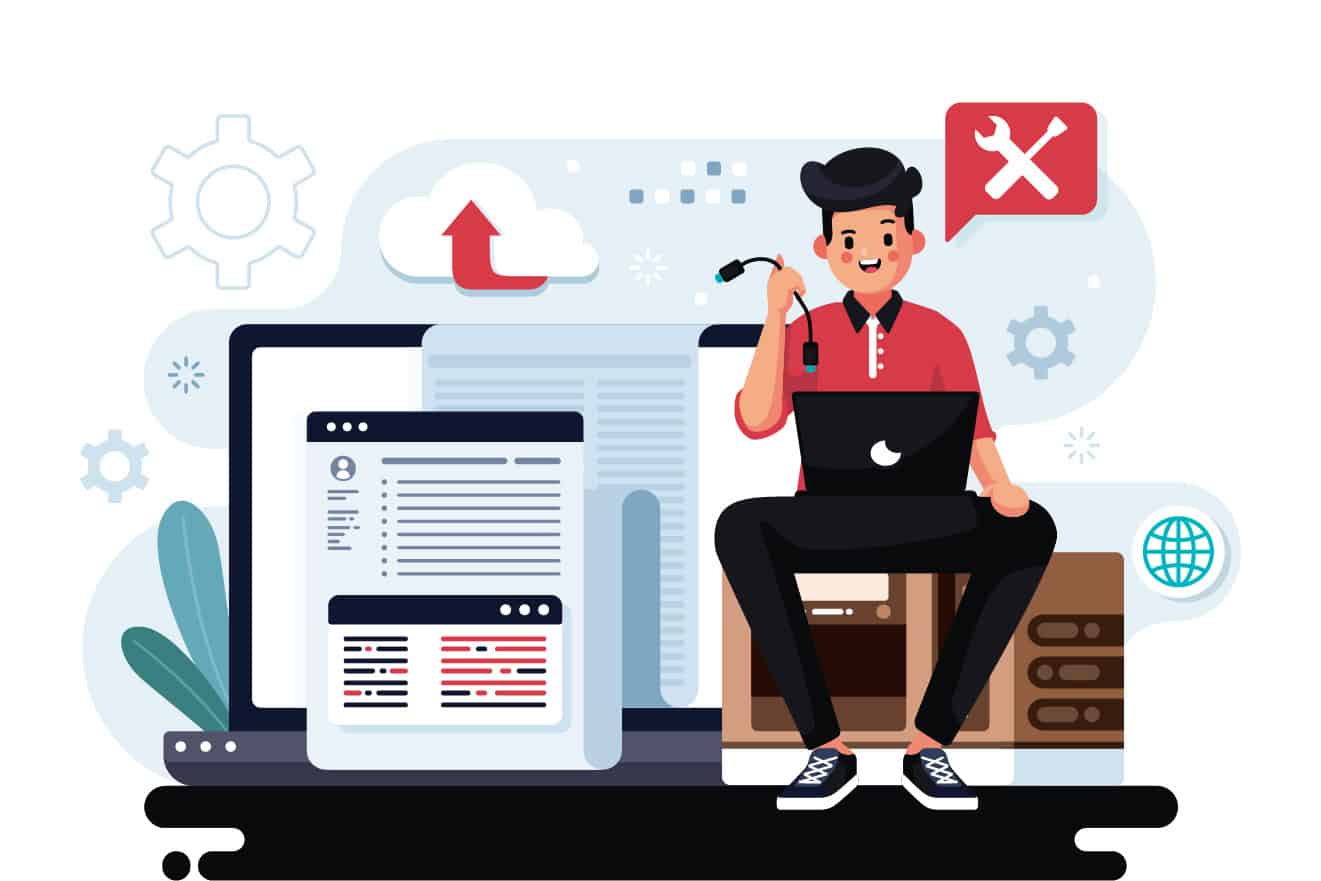
When your WordPress site goes down, it’s easy to freak out. But don’t let panic take over – there are troubleshooting steps you can take to get things back up and running.
The first step is always to stay calm and methodical. Rushing or skipping steps can often make the problem worse. Trust me, I’ve been there.
Clear Browser and Plugin Cache
One of the simplest things to try first is clearing your browser cache and your WordPress cache plugins if you use any. Sometimes a caching issue can make your site appear down even when it’s not.
Just clear your browser data and empty your cache plugins, then reload your site. If it was just a caching problem, your site should pop right back up. If not, it’s time to dig deeper.
Check Error Logs
Your WordPress error logs can tell you a lot about what’s causing your site to go down. You can access them through your hosting control panel or FTP.
Look for any error messages that mention specific plugins, themes, or scripts. Those can give you clues about where the problem lies. I once found a fatal PHP error in my logs that pointed me straight to a buggy plugin I had just installed.
Increase PHP Memory Limit
If your site is crashing due to insufficient memory, increasing your PHP memory limit may resolve the issue. You can do this by editing your wp-config.php file or contacting your hosting provider for assistance.
I had to bump up my PHP memory limit after adding some resource-heavy plugins to my site. Once I did, the crashes stopped and my site was back to normal.
Restore from Backup
If all else fails, restoring your site from a recent backup can get you back online quickly. That’s why it’s so important to always keep regular backups.
Most WordPress hosting providers offer automatic backups, but it’s a good idea to also keep your own backups stored securely off-site. I learned that the hard way when my host’s backup system failed right when I needed it most.
Contact Hosting Support
If you’ve tried everything and your site is still down, it’s time to call in the big guns – your hosting support team. They can check server logs, run diagnostics, and help you pinpoint the issue.
I’ve had to lean on my host’s support a few times when my site went down due to server issues out of my control. A good hosting provider will be responsive and helpful in getting your site back up ASAP.
Best Practices to Prevent WordPress Downtime
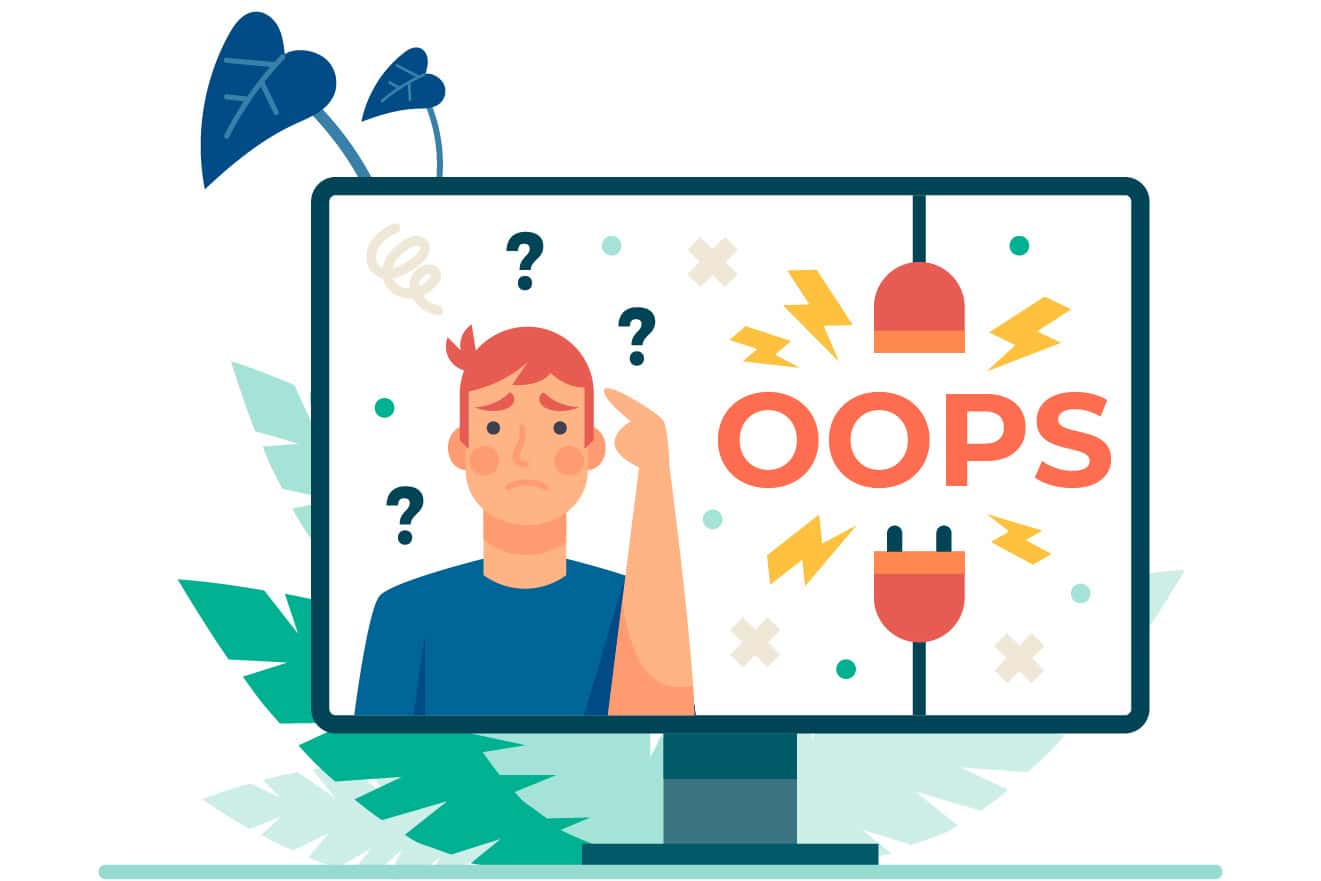
You know what they say – an ounce of prevention is worth a pound of cure. By following some WordPress best practices, you can greatly reduce the risk of downtime in the first place.
I’ve learned these lessons the hard way over my years of running WordPress sites. Save yourself some headaches and put these preventative measures in place before disaster strikes.
Keep WordPress and Plugins Updated
I know, updating can be a pain. It’s tempting to click “remind me later” and put it off. But trust me, keeping your WordPress core, plugins, and themes up-to-date is crucial for preventing compatibility issues and security holes that can take your site down.
I once waited too long to update a major plugin and it caused a conflict that crashed my site. Now I set aside time every week to run all available updates. It’s a small time investment that pays off big time in reliability.
Use a Reliable Hosting Provider
Not all hosting providers are created equal. When it comes to WordPress, you want a host that’s optimized for the platform, with good performance and uptime.
Cheap, unreliable hosting may save you a few dollars, but it can cost you big time in downtime and lost business. It’s worth investing in a quality WordPress hosting service that can keep your site running smoothly.
Implement Security Measures
WordPress security is no joke. Hacks and malware can bring your site down faster than you can say “wordpress down”. Implementing strong security measures can help prevent attacks that cause downtime.
Some key security steps include using strong passwords, keeping software updated, installing security plugins, and running regular malware scans. I also recommend choosing a hosting provider that offers robust security features and support.
Regularly Back Up Your Site
I can’t stress this enough – backups are your best friend when it comes to preventing prolonged downtime. If something goes wrong, you can restore your site quickly from a recent backup and get back online.
Set up automatic backups through your hosting provider or a plugin, and also keep manual backups stored securely off-site. Trust me, when you need them, you’ll be so glad you have them.
Monitor Site Uptime
Finally, proactively monitoring your site’s uptime can help you catch and resolve issues before they cause major downtime. Uptime monitoring services can alert you immediately if your site goes down, so you can jump on it right away.
I use a service that not only notifies me of any downtime, but also runs regular checks on my site’s performance and security. It gives me peace of mind knowing that I’ll be the first to know of any problems.
Implementing these best practices has made a huge difference in the reliability and performance of my WordPress sites. I went from stressing over constant downtime to confidently running sites that hum along smoothly.
WordPress may have its quirks, but by being proactive and taking preventative steps, you can greatly reduce the risk of downtime and keep your site up and running like a well-oiled machine.
Conclusion
Your site’s uptime is crucial for keeping visitors happy and business booming. If you ever find yourself dealing with “WordPress down,” remember it’s usually fixable by checking plugins, themes, or contacting your host’s support team. Keep everything updated and regularly back up your data for peace of mind. Your website deserves the best care so it can serve its purpose effectively without interruptions.